- This topic is empty.
-
AuthorPosts
-
2024-06-26 at 2:25 pm #4794
In today’s fast-paced technological world, having the right drivers installed on your computer is crucial for optimal performance. However, there may be instances when certain drivers go missing or fail to install automatically. In such cases, it becomes necessary to manually install the missing drivers. This guide aims to provide you with a step-by-step approach to successfully install missing drivers on your system.
1. Identify the Missing Driver:
The first step in manually installing missing drivers is to identify which driver is causing the issue. You can do this by checking the Device Manager on your computer. Open the Device Manager by right-clicking on the Start button and selecting “Device Manager” from the menu. Look for any devices with a yellow exclamation mark, as this indicates a missing driver.2. Determine the Manufacturer and Model:
Once you have identified the missing driver, it is essential to determine the manufacturer and model of the device. Right-click on the device in the Device Manager and select “Properties.” Go to the “Details” tab and choose “Hardware Ids” from the drop-down menu. Note down the Vendor ID and Device ID, as these will help you find the correct driver.3. Visit the Manufacturer’s Website:
Next, visit the official website of the manufacturer. Look for a “Support” or “Downloads” section on their website. Enter the model number or search for drivers using the Vendor ID and Device ID you noted earlier. Download the appropriate driver for your operating system.4. Install the Driver:
Once you have downloaded the driver, locate the file on your computer. It is usually in the Downloads folder or the location you specified during the download. Right-click on the file and select “Run as administrator” to initiate the installation process. Follow the on-screen instructions to complete the installation.5. Restart Your Computer:
After the driver installation is complete, it is recommended to restart your computer. This ensures that the changes take effect and the newly installed driver is properly recognized by the system.6. Verify Driver Installation:
Once your computer restarts, go back to the Device Manager and check if the missing driver issue has been resolved. If the device no longer has a yellow exclamation mark, it means the driver has been successfully installed.Conclusion:
Manually installing missing drivers can be a daunting task, but by following these steps, you can overcome any driver-related issues efficiently. Remember to always download drivers from official manufacturer websites to ensure compatibility and reliability. With this comprehensive guide, you can master the art of manually installing missing drivers and keep your computer running smoothly. -
AuthorPosts
- You must be logged in to reply to this topic.