- This topic is empty.
-
AuthorPosts
-
2025-06-17 at 2:55 pm #6679
In the realm of computing, performance optimization is a key concern for both casual users and professionals alike. One of the most effective ways to enhance your CPU’s performance is through the activation of Turbo Boost technology. This feature, developed by Intel, allows processors to dynamically increase their clock speed beyond the base frequency, providing a significant boost in performance for demanding applications. In this post, we will delve into the intricacies of Turbo Boost, how to activate it, and the best practices to ensure optimal performance.
Understanding Turbo Boost Technology
Turbo Boost is a feature available in Intel processors that automatically increases the processor’s clock speed when needed. This capability is particularly beneficial for tasks that require high processing power, such as gaming, video editing, and 3D rendering. The technology works by adjusting the CPU’s voltage and frequency based on the workload, allowing for a temporary increase in performance without exceeding thermal limits.
Prerequisites for Activating Turbo Boost
Before diving into the activation process, it’s essential to ensure that your system meets the necessary prerequisites:
1. Compatible Hardware: Turbo Boost is available on Intel Core processors (i3, i5, i7, and i9) from the Nehalem architecture onward. Check your CPU model to confirm compatibility.
2. Motherboard Support: Your motherboard’s BIOS must support Turbo Boost. Most modern motherboards designed for Intel processors will have this feature enabled by default.
3. Cooling Solutions: Adequate cooling is crucial for Turbo Boost to function effectively. Ensure that your CPU cooler is capable of dissipating heat efficiently to prevent thermal throttling.
How to Activate Turbo Boost
Activating Turbo Boost is a straightforward process, but it may vary slightly depending on your system configuration. Here’s a step-by-step guide:
Step 1: Access the BIOS/UEFI
1. Restart Your Computer: As your computer boots up, press the designated key (usually F2, DEL, or ESC) to enter the BIOS/UEFI setup.
2. Locate Turbo Boost Settings: Navigate through the BIOS menu to find the CPU configuration settings. This is often found under tabs like Advanced, Performance, or CPU Configuration.
Step 2: Enable Turbo Boost
1. Enable Turbo Boost: Look for an option labeled Intel Turbo Boost Technology or similar. Set this option to Enabled.
2. Save and Exit: After making changes, save your settings and exit the BIOS. Your system will reboot.
Step 3: Verify Activation
Once your system has restarted, you can verify that Turbo Boost is active:
1. Use Monitoring Software: Download and install CPU monitoring software such as Intel Extreme Tuning Utility (XTU) or HWMonitor. These tools can display real-time CPU frequencies and confirm if Turbo Boost is functioning.
2. Run a Benchmark: Conduct a benchmark test using software like Cinebench or Geekbench. Monitor the CPU frequency during the test to see if it exceeds the base clock speed.
Best Practices for Optimal Turbo Boost Performance
To maximize the benefits of Turbo Boost, consider the following best practices:
1. Keep Your System Updated: Regularly update your BIOS and drivers to ensure compatibility and performance enhancements.
2. Optimize Cooling: Invest in high-quality cooling solutions, such as aftermarket CPU coolers or liquid cooling systems, to maintain optimal temperatures during high workloads.
3. Manage Background Processes: Close unnecessary applications and processes to free up CPU resources, allowing Turbo Boost to engage more effectively.
4. Monitor Temperatures: Use monitoring software to keep an eye on CPU temperatures. If temperatures exceed safe limits, consider improving airflow in your case or upgrading your cooling solution.
Conclusion
Activating Turbo Boost can significantly enhance your CPU’s performance, providing the extra power needed for demanding tasks. By understanding the technology, ensuring compatibility, and following the activation steps outlined above, you can unlock the full potential of your Intel processor. Remember to maintain optimal system conditions and monitor performance regularly to enjoy a seamless computing experience. Whether you’re gaming, editing videos, or running complex simulations, Turbo Boost can be a game-changer in your computing arsenal.
-
AuthorPosts
- You must be logged in to reply to this topic.